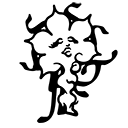Differences
This shows you the differences between two versions of the page.
| Both sides previous revisionPrevious revisionNext revision | Previous revision | ||
| articles:digital-publishing [2025/02/21 13:26] – ipek | articles:digital-publishing [2025/06/10 20:47] (current) – wgp | ||
|---|---|---|---|
| Line 1: | Line 1: | ||
| - | **[[https:// | + | **[[https:// |
| - | [[https:// | + | Pandoc is available for a wide range of operating systems like Linux, Windows, MacOS, BSD, and as a Docker image. For installing Pandoc, see [[https:// |
| - | Pandoc is a command-line tool, not a graphic user interface. | + | Pandoc is a command-line tool, and does not have a graphic user interface |
| - | **Building a blog-like website with pandoc**: | + | **Building a blog-like website with Pandoc**: |
| - | 1) You can create a doc file with your usual text editor program, Libre Office for example. You can insert tables to make your menu or buttons, or you can fill the page entirely with tables. Save it as .docx locally in your computer. | + | Using Pandoc to create a website might not be the best way, however it can be an easy start, a very DIY ✂️ way of making a website, which you can always edit later on. This guide will show you how to start. |
| - | 2) Converting the .docx file via command line: | + | **1.** You will create a .doc file with your usual text editor program, LibreOffice for example. You can insert tables to make your menu or buttons, you can even fill the page entirely with tables. Save it as .docx locally on your computer. You can write plain text, link texts to external websites and insert images. |
| - | pandoc --extract-media=. -s file_name.docx -t markdown -o file_name.md | + | |
| - | extract media enables | + | **2.** Now convert the .docx file to markdown via command line: |
| + | < | ||
| - | 3) Converting | + | Extract media enables to extract |
| - | pandoc file_name.md -f markdown | + | |
| - | Or you can export | + | **3a.** Converting |
| + | < | ||
| - | An example of a html file converted from a .docx file: | + | Or you can export the markdown file to HTML via PanWriter. |
| + | |||
| + | An example of a HTML file converted from a .docx file: | ||
| {{: pandoc_converted_example.png? | {{: pandoc_converted_example.png? | ||
| - | You can build your site even entirely out of tables and style them in your html file, here some [[https:// | + | You can build your site even entirely out of tables and style them in your HTML file, here you can find some [[https:// |
| [[https:// | [[https:// | ||
| - | You can also [[https:// | + | You can also [[https:// |
| + | |||
| + | **3b.** Once you have a markdown file, you can convert it to HTML using a custom CSS file, that you can create yourself. For this, you can use this command: | ||
| + | |||
| + | < | ||
| + | pandoc file_name.md -f markdown --css style.css -t html -s -o file_name.html | ||
| + | </ | ||
| + | |||
| + | Download this CSS file example to try it out: | ||
| <file CSS file style.css> | <file CSS file style.css> | ||